Import A Contact List In Outlook 2016 For Mac Os
First configure your Exchange account on the local Contact application following these steps:
Click on Contact > Accounts: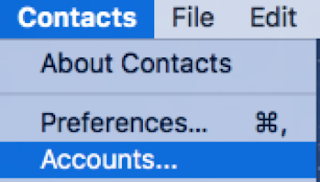
Click on Exchange:
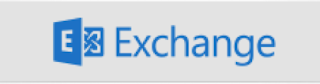
Enter your credentials and click on Sign In:
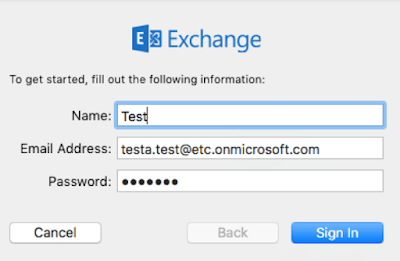
When your account is verified, import the contact list using the Excel file saved under a CSV format as described below:
File>Import
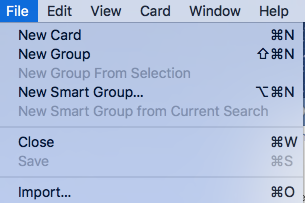
Select the CSV file then click on Open.
The window below described the columns name of the CSV file, click OK to start the import process.
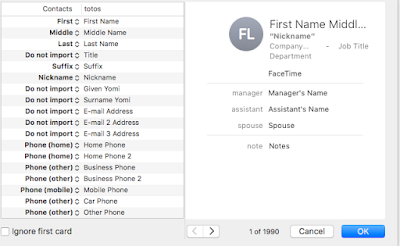
When the import is successfully done, the contact list should be visible under the local Contact application.
Now open Outlook (version 2016) to synchronize the contact list following these steps:
Click on Contact (in blue):
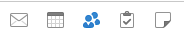
Click on your account name (Testa) to view the list of contact synchronized from the local Contact application:
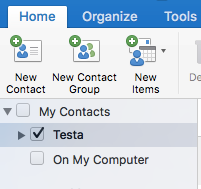
Your new contact list is now viewable in Outlook.
Apply the same steps on Office 365 as described below:
Click on Contacts (in blue):
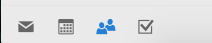
Then click on Contacts on the left menu to view the contact list:
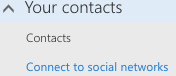
Your contact list is now available on the 3 following tools:
- Local application Contact
- Outlook 2016
- Office 365
Leaving a review only takes 30 seconds and i appreciate it so much!
Hi,
ReplyDeleteThank your the detailed steps.
I have tried to import contacts directly into Office 365 (using CSV file) and synchronize them within Outlook but it did not work properly.
Your solution works like a charm.
Mike Dweller
Thank you for sharing this useful information, if you need more help then you can contact Microsoft Outlook Customer Support and get instant support by our technical experts.
ReplyDeleteThank you for your comment.
DeleteInformative post. Thanks for sharing
ReplyDeleteoffice 365 project online
Thank you for your comment.
DeleteThank you for your comment.
ReplyDeleteThank you for sharing this fabulous information, interesting topics one of the best topic
ReplyDeleteFull Stack Training in Chennai | Certification | Online Training Course| Full Stack Training in Bangalore | Certification | Online Training Course | Full Stack Training in Hyderabad | Certification | Online Training Course | Full Stack Developer Training in Chennai | Mean Stack Developer Training in Chennai | Full Stack Training | Certification | Full Stack Online Training Course
Nice post.
ReplyDeleteSAP ABAP on Hana online training
SAP ABAP on Hana training
SAP ABAP online training
SAP ABAP training
SAP Basis online training
SAP Basis training
SAP Bods online training
SAP Bods training
SAP BW on Hana online training
SAP BW on Hana training
SAP CS online training
SAP CS training
SAP Fico online training
SAP Fico training
SAP Grc online training
SAP Grc training
SAP Hana online training
SAP Hana training
Nice post..
ReplyDeleteManual Testing training
Open stack training
SAP ABAP on Hana training
Thank you ever so for you article. Really Cool.
ReplyDeleteSAP ABAP training
SSAP PP online training
data science training
teradata training
oracle bpm training
angular js training