Use OWA To Access A Shared Mailbox On A Mobile Device
A shared mailbox permit multiple users to view and send e-mail from a not unusual mailbox and share a not unusual calendar.Step number one, get through Outlook web Access (OWA) from your personal computer, upload the shared mailbox after which get right of entry to it via the mobile device.
To start, open webmail, discover the folders vicinity at the left and click on "more", then right-click on your private mailbox (Diawo, Mayaki) for example and "Add shared folder" as described underneath:
Then when the prompt "Add shared folder" appears, type your "shared_mailbox" name as shown below and click add:
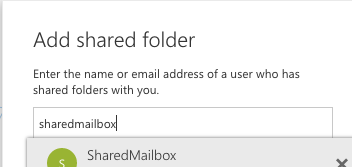
If the adding of the shared folder failed and the following message appears, contact your administrator:
When the Shared Mailbox is added on OWA, the next step is to access it through the mobile device.
To connect your mobile device on web mail, open the browser and type "portal.office.com" or the name of your internal enterprise link in the address bar. Afterwards, enter your credentials to redirected to your mailbox on the web as shown below:
When connected to webmail, touch the blue screen on the top left, and it will triggered the settings menu on the left. Under your web personal mailbox, your shared mailbox should be visible, click on it to view its content as described below:
Congratulations, you are now able to access your shared mailbox on your mobile device.
Leaving a review only takes 30 seconds and i appreciate it so much!
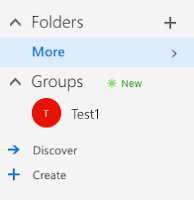
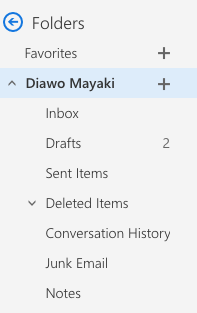



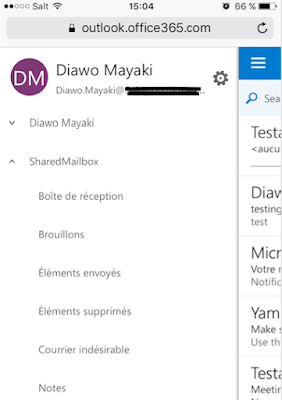
Thank you so much for this great content that has help me out.
ReplyDeleteSerguei.
Thank u so much, of-course your blog is provide sort way for mailbox to mobile device. while you want to outlook for business emailsetup then check out.
ReplyDelete